This important content will explain some simple and easy tips on photo cutout service to remove background from images in Photoshop.
Photo cutout service is becoming popular day by day in the world of digital photo editing. To cut out an image or remove background the photo cutout service or clipping path service play a great role. And this simple but so important content will help you how to apply this technique to cut out a photo very perfectly.
Today we are going to describe how to cut out photo perfectly through photo cutout service. If you have an image and if you want to use that for any purpose, then you must have to make that usable and attractive. Sometimes the raw image can’t meet your purpose and that cannot be used directly. To make an image usable you will have to clip that by clipping path service technique to remove background.
The main purpose of photo cutout service is to extract an image and erase irrelevant elements from its around. Photoshop clipping path service company apply this process to select and image and remove background. After removing unnecessary elements or background an image becomes good looking and usable. In order to remove background you can use the mostly used photo cut out technique of Adobe Photoshop.
Today we will show you how to remove the background of a picture easily. Photoshop clipping path tutorial to remove background will help you learn it quickly . If you follow my background removal tutorial from first to last, you will also be able to remove background of any kind of image perfectly. Just follow the tutorial carefully.
Step 1:
At first you will have to chose an image for clipping and then open that image on Adobe Photoshop. This is the first step of adobe Photoshop clipping path You can expand the background according to your wish to clip the image properly.

Step 2:
Then select path option from the windows menu of your computer. Now you will see background and path layer at the right hand side of Photoshop screen. Now you are ready to clip an image by pen tool of Photoshop software. So, start clipping your image.
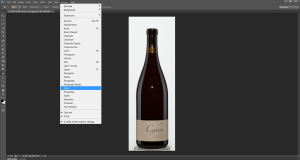
Step 3:
Clip your image carefully with pen tool. When you will clip an image you must be careful about the proportion, size, resolution and edges of the image. So cut out photo in Photoshop needs utmost attention. You should not cut out image in very inside or outside. Your clipping path will be better depending on this factor. Clip around image until you get the starting point of pen tool. Please remember that you cannot finish clipping until you make the join of the pointers of first and last of pen tool.
Step 4:
So, now you have completed clipping path of your image. Now you will have to follow some important techniques to remove background perfectly and correctly. This stem is so much important. So you should follow this step.
Now you will have to select path and to select path please press command or control and click on path layer. Then you will see the path has been selected.
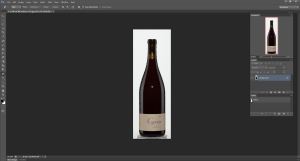
Step 5:
Then go to the layer menu and select option layer via copy to select the whole path layer.
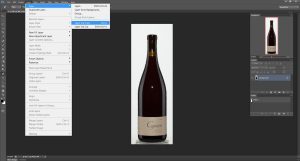
Step 6:
Then select the color picker option from the left side of Photoshop. Now you will get lots of colors there. On that area when you will click any color the color of the original background of your image will take that color.
That means the color of your background will be changed. And in this easy way you will be able to put any kind of color on the background of your image. You can take white or blue or any other color you prefer.
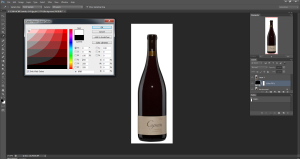
So, this is the most easy and simple way to remove background of an image using photo cutout service. It will allow you to put your image on any kind of colored background. You can try to remove background from image Photoshop at your home and we swear through this tutorial you can easily cut out photo background. For any kind of inquiry on Photoshop cut out service or Clipping mask tutorial keep reading our post.
For more details on clipping path service please follow our other blogs which will help you to gather more knowledge to remove background of any kind of image perfectly. You can also take help from Wikipedia to get enough knowledge on photo cut out service.


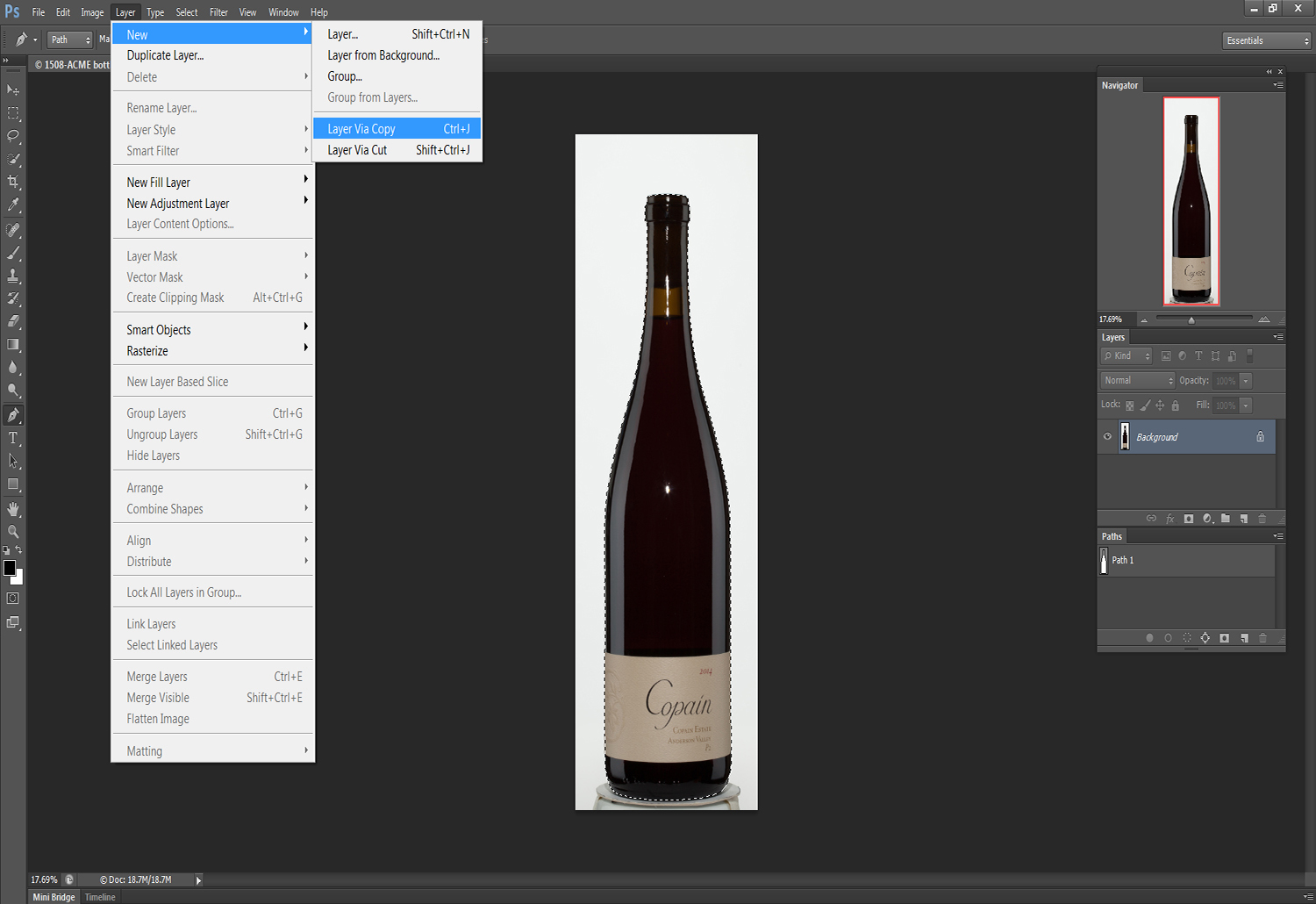
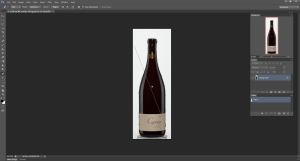
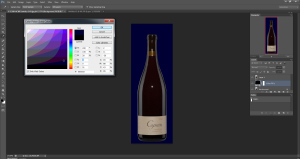

This is really a helpful article for beginner.Thank you very much clippingphotoshop.com
Thank you very much Rahat.
Hi to every , aas I am truly eager off reading this blog’s
post too be updated regularly. It contains pleasant stuff.